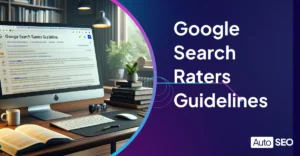Error 404 In-Depth
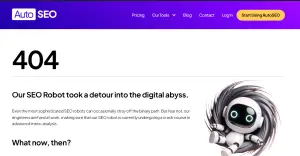
Error 404! We’ve all encountered one of these frustrating messages while surfing the web.
You click on a link expecting to sail smoothly onto the next page and instead are greeted by the dreaded ‘404 Page Not Found’ message. Frustrating right?
According to a comprehensive study by Ahrefs, since 2013, 66.5% of links from over 2 million sampled websites have suffered from link rot, likely resulting in 404 errors.
Ahrefs Link Rot Study, 2023
404 errors aren’t great news for anyone. They frustrate your website’s users, lead to a loss of credibility for your business, and can damage your SEO. After all, Google doesn’t look very favorably on websites with broken links.
In this article, we’ll examine the anatomy of 404 errors, help you understand their root causes, and explore tactical solutions to eliminate them. By the end of this article, you should be equipped with the knowledge you need to turn a ‘404’ into a ‘found,’ enhance your website’s user experience, and preserve your SEO’s vitality.
Table of Contents
Quick 404 Fixes Before Diving Deep
Before we delve into the technicalities on why, let’s try some quick fixes on why your page might not be loading.
- Restart your browser or close the current window and open a new one
- Alternatively try a hard refresh with Ctrl + F5 or Cmnd + F5
- Clear your browser’s cache and history to see if the error persists
- Ensure you haven’t mistyped the URL
- Double-check it for accuracy
- Try accessing the website from a different device or browser
- Use the Incognito mode in your browser. This mode doesn’t retain cache and cookies, offering a fresh perspective on web pages.
What is a 404 Error?
A 404 Error is a standard HTTP Status code indicating that the browser communicated with the server, but the requested page could not be found. The code is the server’s way of telling you that the content on that page is inaccessible, does not exist on the server, or cannot be returned.
Deeper Dive Into Causes
Many factors can lead to a 404 error:
- Content on a page might have been deleted or moved without updating or fixing the broken link.
- DNS settings could be misconfigured, or the domain might still be propagating.
- There might be caching problems, where the browser caches the 404 error page instead of the actual content.
- Missing assets, such as images, CSS, or JavaScript files, can also trigger a 404 error.
Error 404 Not Found Impact on SEO
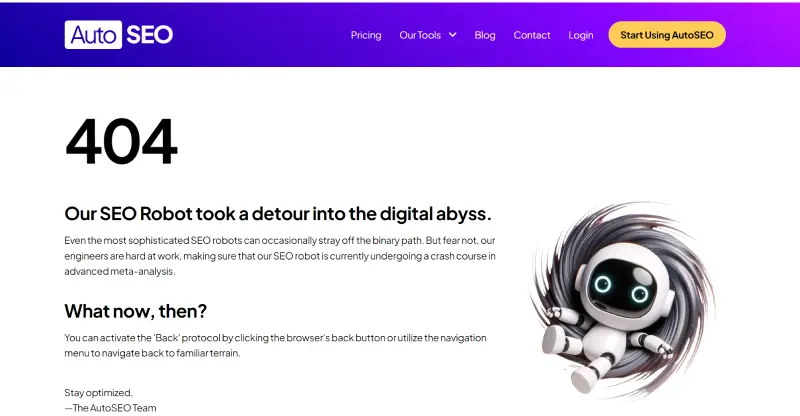
Contrary to what many might think, 404 errors can directly harm your SEO. However, the circumstances leading to these errors can. For instance,
- Broken Links: A common cause of 404 errors is broken links, which can disrupt the user experience. Search engines prioritize user experience, so frequent 404 errors signal poor site performance, which may affect your site’s credibility and rank.
- Lost Backlinks: If other websites link to a page on your site that’s now producing a 404 error, you’re missing out on valuable backlinks. Backlinks are a significant ranking factor, so fixing these errors and retaining the link value is essential.
- Deterred Users: A poor user experience due to multiple 404 errors can increase bounce rates. High bounce rates will indirectly impact SEO as search engines may start to deem your content irrelevant or of low quality.
Detecting the 404 Errors
Use Google Search Console
To detect 404 errors. Google Search Console can be a really handy tool:
- Sign in to Google Search Console.
- Select your website property.
- Go to ‘Coverage’ in the left menu.
- Look for error reports, specifically those related to 404 errors.
Use a Plug-In for WordPress
While Google Search is an invaluable tool for spotting 404 errors, sometimes you want a solution that integrates directly into your CMS. This is where plug-ins step in, helping to identify 404 errors but also provide other functionalities like automatic redirects, error logs, and a range of management tools. Here are a few of the most popular:
- AutoSEO: Detect 404 Errors and automatically fix them with the power of AI
- RankMath: The defacto SEO plugin has 404 monitoring and redirection options.
- Redirection: Manage redirects, identify 404 errors, and keep your links clean and tidy.
- 404 Solution: Free, configurable 404 redirects, real-time 404 logs, and more.
- All 404 Redirect; Simplicity itself. Sends all 404 redirects back to the homepage.
How to Fix 404 Not Found?
- Ensure the Domain Points to Your Hosting:
- If your domain is still propagating, be patient. It can take up to 24 hours for the DNS to resolve.
- Check if the domain is pointed correctly to avoid 404 errors caused by misconfigured DNS settings.
- Fix File Permissions:
- Misconfigured file permissions can prevent server access to necessary files, leading to 404 errors. For WordPress users, the ideal permissions are 644 for files and 755 for folders.
- Disable the .htaccess File:
- A corrupt .htaccess can be the culprit. If you suspect this is the case, try turning off the file and replacing it with a fresh one.
- Update Your Site’s Permalinks: For WordPress users, 404 errors can stem from permalink issues. Navigate to Settings → Permalinks in your dashboard and click ‘Save Changes.’
- Set Up 301 Redirects: If the content has been moved or renamed, ensure you set up 301 redirects; this ensures users and search engines are automatically taken to the new page location.
- Restore Backup: If certain pages on your site are broken or display 404 errors, consider restoring from a backup to revert to a working state.
Custom 404 Pages
While preventing all 404 errors is unrealistic; you can improve user experience with custom 404 pages. These pages can guide lost users to relevant site areas, reducing frustration and bounce rates. Use it to lighten the mood and show your brand in a good light.
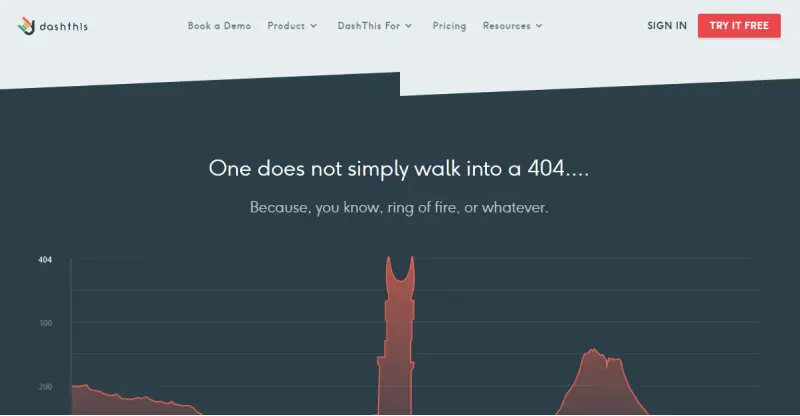
FAQs
How do I fix 404 Not Found?
There are more detailed answers in the text above, but here are a few simple steps you can take right away from checking the URL to setting up 301s.
Where is the 404 Page Located?
There’s no set single location. Its location will depend on how it is generated and the kind of CMS system used. Some web servers (like Apache or Nginx) have their own default 404 error pages. If you want a custom page, you’d typically create a u003cstrongu003e‘404.html’u003c/strongu003e file and configure the server to call it when a 4040 error happens. If you’re using a WordPress theme, you might find one already configured in the themes directory as u003cstrongu003e‘404.php.’u003c/strongu003e
Conclusion
Navigating the digital seas can sometimes lead us to a 404 island. But as deserted a location as that might be, getting back on the waters isn’t as daunting as it first appears. With the right tools, you can avoid shipwrecks and create a pathway for lost visitors to return to the mainland.
Don’t forget a 404 is another opportunity to showcase your brand’s personality and sense of humor and show your readers that you’re committed to offering them the best user experience. So, next time you encounter a 404, see it as an opportunity.
Happy sailing! 🚀🌐

Written by John Buckley
A writer and creative media producer, John explores the intersection of technology and human identity, leveraging AI tools for artistic and meaningful storytelling and delving into the ethical implications of a rapidly evolving digital landscape.